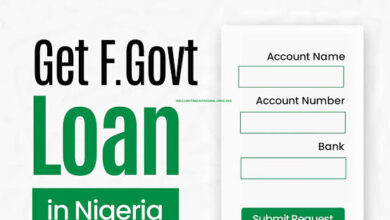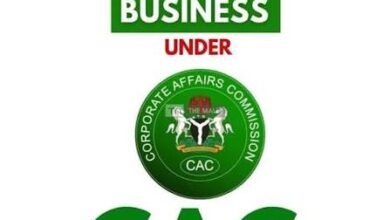How to Fix Google Adsense Program Policy Issues on Your Website For Fast Approval
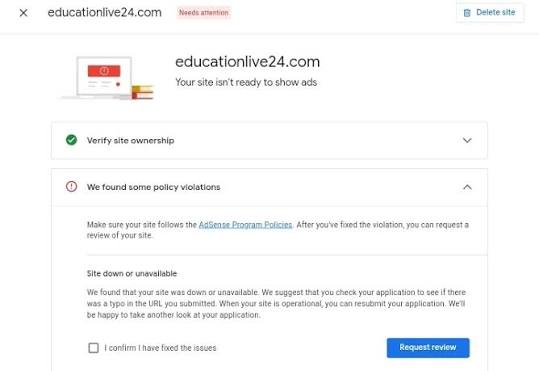
Have you ever received that email from AdSense saying, “we’ve found some policy violation on your site…” when applying for AdSense account approval? It’s one of the most frustrating rejections because Google rarely tells you exactly what you violated. This guide walks you step-by-step through the most reliable fixes that actually work so you can reapply with confidence.
Why this rejection is so frustrating
When Google sends the vague message that there is a “policy violation” on your site, you don’t know what to fix. The AdSense console or the rejection email rarely specifies the exact policy. That leaves many bloggers guessing—and making random changes that don’t help.
Don’t panic. I’ve seen this many times and successfully fixed it by following a few targeted steps. Below are five tested steps you should follow to remove the typical causes of a policy-violation rejection.
STEP ONE — Scan and remove objectionable words
Objectionable words are often a hidden trigger. Even if your site isn’t adult or violent in nature, the presence of certain words can flag your site.
What to look for:
- Words like
f*ck,k*ll,s*x,p*rn,g*n(listed with asterisks above as in the original note) and similar explicit terms. - Offensive content in comments or user-generated posts.
How to fix it:
- Search your entire site (posts, pages, comments) for these words and either remove them, replace them with safer alternatives, or censor them using asterisks.
- If the words are in user comments, consider moderating or removing those comments until you’re approved.
Tip: If you’re unsure how to search the whole site quickly, use a site search tool (e.g., a crawler, grep if you have server access, or WordPress plugins that search content). This is especially important if you inherited content or have lots of user-generated posts.
STEP TWO — Check your homepage for duplicate content
This is critical: Google may tolerate duplicate content on parts of your site, but not on the homepage. The homepage is a primary signal of site originality and quality.
Why homepage matters:
- Google expects the homepage to clearly reflect your site’s original work and purpose.
- Sites with copied content often get flagged—if the copied content is present on the homepage, rejection is likely.
How to fix it:
- If you display aggregations (like job listings, scraped posts, or copied articles) on the homepage, move them to a separate section or archive page.
- If you must keep external content visible, rewrite it substantially—add at least 30–60% original content and give credit with a source link.
- Use plagiarism/duplicate-check tools online to scan pages you suspect might be copied.
Example: a jobs site with 1,000 job postings got approved after moving those listings out of the homepage and ensuring only original content remained on the front page.
STEP THREE — Add legal pages & a cookies notification
Google expects a level of professionalism and legal compliance from publishers, especially if you target audiences in the EU, UK, USA, or Canada.
Pages you must have:
- About Us — Brief, honest description of who you are and what the site does.
- Contact Us — A simple contact form or an email address where you can be reached.
- Disclaimer — If you publish financial, medical, or sensitive advice, include a disclaimer.
- Privacy Policy — This is essential. Be clear about data collection and analytics.
Cookies notice:
- Install a cookies notification popup/plugin that informs first-time visitors about analytics cookies.
- Several WordPress plugins in the official directory offer a quick setup—use one appropriate for your audience.
STEP FOUR — Apply using the right browser/profile
Some privacy-focused browsers (Brave, Epic, etc.) limit data access. Google may not get the signals it expects when you apply from those browsers.
What to do:
- Use Google Chrome when applying for AdSense.
- If you already applied with Chrome and got rejected, create a new Chrome user profile and reapply from that profile. You may still use the same Gmail address if you want, but using a fresh profile often helps.
- If you prefer a different device, you can reapply from a different computer or phone—but typically a new Chrome profile on the same device is enough.
I’ve used the same laptop and different Chrome profiles to get multiple sites approved—so changing the Chrome profile is a low-friction fix.
STEP FIVE — Change recovery phone number & recovery email
AdSense generally enforces a “one individual, one account” policy. If your Gmail’s recovery contacts point to another AdSense account, your new application might be flagged.
How to handle it:
- Make sure the recovery phone number and recovery email for the Gmail account you use to apply are not linked to an existing AdSense account.
- If they are linked, use alternative recovery contact details for the Gmail you plan to apply with.
Final checklist before re-applying
- Removed or censored objectionable words site-wide.
- Ensured homepage contains only original, high-quality content.
- Added About, Contact, Disclaimer, and Privacy Policy pages.
- Installed a cookies notification for first-time visitors.
- Applied using a fresh Google Chrome profile (not privacy-blocking browsers).
- Used recovery phone & email that are not tied to another AdSense account.
Important: If you do all of the above and you still receive a rejection, the next rejection message will most likely be specific (e.g., “thin content”, “insufficient content”, etc.). That specificity makes it much easier to fix the real problem.
Closing thoughts
This type of AdSense rejection is annoying because it’s vague but it’s also solvable. Follow the five steps above carefully and reapply. In my experience, applying with a cleaned-up site and a fresh Chrome profile drastically improves approval chances.
I can’t wait to hear your success story—please come back and share how it went. If you found this helpful, like and share it to help other bloggers get approved too.