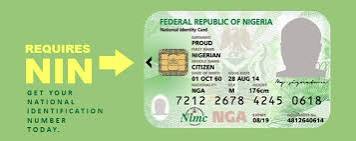Quick summary: This long-form guide explains how to access and use the National Identity Management Commission (NIMC) portal — including user vs agent login flows, generating tokens (vNIN/OTP), the NIMC Mobile ID app, common problems and fixes, fees, security best-practices, and links to official resources.
Why this guide matters
The NIMC online portals are the official pathways Nigerians and organisations use to access, verify, and modify National Identification Number (NIN) records. Knowing exactly where to log in and how the login flows work saves time, prevents mistakes, and keeps your personal identity data safer.
Which NIMC portals exist (short list)
NIMC operates multiple web interfaces for different purposes. Below are the most commonly used portal endpoints you will encounter:
- Main website & information: https://www.nimc.gov.ng/
- Self-service / My NIMC (user portal): the portal where individuals register, manage, or request modifications to their NIN. (Access through links on the official site and the dedicated self-service pages.)
- Enterprise / Agent portal (verification agents): used by banks, telcos and third-party verifiers — commonly accessed through
ent.nimc.gov.ngor organisation-specific enterprise pages. - Special pages: vNIN / tokenization pages, NIN issuance and modification flows, and the mobile app backend (Mobile ID).
Primary login flows explained
There are two main audiences when talking about “NIMC portal login”:
- Individual / citizen login (My NIMC / Self-Service): used by NIN holders to view their record, request modification (change of name, phone number, address etc.), generate a virtual token (vNIN) or download a verification slip.
- Verification Agent / Enterprise login: organisations that need to verify customer NINs or integrate NIMC verification services into their onboarding processes.
User (Citizen) login — step-by-step
The citizen login flow typically requires the following steps:
- Open the official site: nimc.gov.ng.
- Locate the self-service or Self-Service Modification links (often labelled as “Self-Portal”, “Modify NIN” or “My NIMC”).
- Register or log in using your 11-digit NIN and the phone number linked to your NIN. In some cases you’ll need a one-time password (OTP) or a security PIN generated from the NIMC Mobile ID app or a USSD session.
- Once logged in, follow the dashboard options to view your record, request modifications, or generate a vNIN (virtual token) for verification by third parties.
Agent / Enterprise login — step-by-step
Verification agents and institutions follow an enterprise login route. Typical steps are:
- Visit the enterprise login endpoint (commonly referenced as
ent.nimc.gov.ngor a partner-specific entry point). - Choose the Verification Agent login option.
- Enter your organisation’s Enterprise ShortID and your agent UserID, then authenticate using the provided method (password + 2FA or certificate, depending on your onboarding).
- Once authenticated, use the verification tools to validate submitted vNIN or raw NINs, or call the NIMC verification API if your organisation integrated the service.
How to generate vNIN (Virtual NIN) and OTPs
vNIN (Virtual NIN) is a tokenized representation of your NIN used to verify identity without revealing your raw 11-digit NIN. You can create a vNIN two main ways:
- Via the NIMC Mobile ID app: Download the official NIMC Mobile ID (Mobile Wallet / MobileID) app, register using your NIN and the phone number linked to it, then use the Generate vNIN option on the app dashboard. The app can also produce a temporary security PIN (OTP) for portal logins and for printing verification slips.
- Via USSD: NIMC enables generation of vNIN via an official USSD short code (check the official site or partner channels for the current USSD syntax). A vNIN token is single-use and time-limited (commonly valid for 72 hours — check the token expiry prompt when you generate it).
When you provide a vNIN to a business for verification, the verifier makes a single-use call to NIMC verification endpoints and receives a yes/no and the allowed identity fields — nothing more.
Logging in without the Mobile App — USSD and alternative methods
Not everyone uses smartphone apps. NIMC offers alternative channels for token generation and some self-service actions via USSD. The exact USSD code may change over time; always confirm the current code on the official NIMC website or at a verified NIMC enrolment centre.
Common login problems and how to fix them
Below are the most frequent issues users face and practical fixes:
- Wrong phone number: If the phone number linked to your NIN is old or inaccessible, you may need to visit a NIMC enrolment centre or use the self-modification flow (which may require supporting documents) to update the number.
- OTP not arriving: Check network reception, ensure the number is correct, and verify your phone isn’t blocking short codes or SMS from unknown senders. Try generating the token again (or use the Mobile ID app to generate the security PIN).
- Account locked after many failed attempts: Wait for the auto unlock window or contact NIMC support via official email/phone; avoid multiple failed attempts as this triggers security protections.
- Portal shows JavaScript warning or a blank page: Enable JavaScript in your browser, clear cache / cookies, try an alternate browser, or switch to the mobile app which often bypasses browser incompatibilities.
- Payment failed on modification request: Most modification requests (e.g., change of date of birth) attract fees. If payment fails, try an alternate payment method (card, bank transfer, or paystack/Flutterwave integrations where supported) and keep transaction receipts.
What you can do on the NIMC portal (capabilities)
When logged in as an individual you can typically:
- View your basic NIN record (name, partial DOB, partial address depending on privacy settings).
- Request approved modifications (name change, DOB correction, phone number, address) — some modifications require evidence and a payment.
- Generate a vNIN or security PIN to verify identity with third parties.
- Print or download verification slips (where available).
Fees & payment expectations
While viewing basic NIN info is free, certain actions (notably official modifications such as DOB change) attract fees. Fee amounts vary by service — for example, historically some DOB modifications attracted higher fees than name or phone changes. Always confirm the current fee schedule on the official NIMC payment/modification pages before initiating a paid change request.
Security tips — keep your identity safe
- Only generate vNIN when you intend to share it with a verified party; vNINs are time-limited and single-use for this reason.
- Never share your raw 11-digit NIN in public forums or social media.
- Use the NIMC Mobile ID app from official stores and keep the app updated.
- When using public/third-party devices to log in, clear the browser cache and log out fully after your session.
- Always verify any email or SMS claiming to be from NIMC — official communications will come from the
nimc.gov.ngdomain or officially published NIMC contact channels.
Step-by-step example: Log in and request a phone number change (typical flow)
- Go to https://www.nimc.gov.ng/ and click the Self-Service/Modify NIN link.
- Choose “Login” then enter your 11-digit NIN and the phone number currently linked to it (or your username if already registered).
- Authenticate using the OTP/Security PIN generated on the NIMC Mobile ID app or via SMS from NIMC.
- On your dashboard find “Modify Phone Number” and follow the prompts. You may need to pay a small fee; complete payment and upload any required supporting documents.
- Wait for the confirmation — some modifications are automated, others require manual review by NIMC and may take longer.
API & integration notes (for developers and enterprises)
Organisations that verify identity at scale integrate with NIMC through enterprise APIs and the verification portal. The enterprise portal (for agent logins) supports searching and validating vNIN tokens and NIN details according to the contract/merchant ID assigned to the organisation. Integration requires onboarding, API keys/credentials and adherence to data protection and audit rules.
Where to get official help & additional resources
For authoritative information, always use official NIMC pages and verified government portals. Useful official links include:
- NIMC official website
- Self-service modification and portal pages (links are visible on the official site once you navigate to NIN or self-service sections)
- Enterprise/Agent login pages published for verification partners
- For developer and merchant integrations, partner documentation is provided to approved entities during onboarding.
Troubleshooting checklist before contacting support
- Confirm you are on the official
nimc.gov.ngdomain. - Clear browser cache or try a private/incognito window.
- Ensure JavaScript is enabled and try a modern browser (Chrome, Edge, Firefox, Safari).
- Try logging in via the Mobile ID app if the browser portal fails.
- Have your NIN, payment reference (if applicable) and phone number available when contacting support.
Contact & support (official channels)
Use the official contact details on the NIMC website for support or enquiries. Avoid social media DMs claiming to be NIMC staff unless verified. If you must contact support, include your NIN, a clear description of the issue and any transaction references.
- NIMC official website — start here for all portal links and service announcements.
- NIMC Self-Service Modifications — official page describing self-portal modification services.
- NIN Tokenization (vNIN) — read NIMC’s description of tokenization and data privacy benefits.
- Seamfix: vNIN guide — explanation of vNIN use-cases for businesses and merchants.
- NIMC Mobile ID on Google Play — download and installation guidance for Android users (use the official store to avoid fake apps).